

RGL: Retro Game Launcher

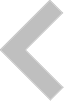
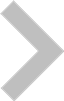 Retro Game Laucnher (RGL) is a front-end for managing & launching games from
arcade emulators (such as MAME) and game ports (such as DOOM). RGL works on
MS-Windows, Linux and Raspberry Pi. For MS-Windows and Linux you are own your
own when it comes to installing and configuring game emulators. For Raspberry Pi
I recommend RetroPie.
Retro Game Laucnher (RGL) is a front-end for managing & launching games from
arcade emulators (such as MAME) and game ports (such as DOOM). RGL works on
MS-Windows, Linux and Raspberry Pi. For MS-Windows and Linux you are own your
own when it comes to installing and configuring game emulators. For Raspberry Pi
I recommend RetroPie.
Screenshots














History
1.1- Updates to support NES emulator
- Added python scripts (console & GUI) to create gameinfo.dat and history.dat for a given emulator by scraping thegamesdb.net (see scripts/infocreator)
- Fix broken raspberry pi build due to missing CMake scripts for sdl-gpu
- Fixed memory leak and improved stability when scrolling through game menus
1.0
Initial version
Features
| Any game emulator | Supports any command line game emulator or game port. In particular, it supports all systems included by RetroPie. You do need to configure this in RGL |
| Joystick friendly UI | RGL is designed to be run in Arcade machines and supports both navigation by keyboard and arcade joystick. In RGL's System Menu you can easily configure your arcade joystick. Note that you should still configure your arcade joystick for individual game emulators |
| Per-game Artwork | The usual snapshots, video snaps, marquees etc are support. You can configure up to 10 images per game to be displayed on screen when a game is highlighted. The artwork needs to be stored in different directories and have the same name as the game |
| Extensive game list configuration |
|
| Configurable audio events | Supports audio files to be played for the following events: startup, horizontal scroll, vertical scroll, top or bottom of list reached event, OK, cancel. |
| Game info | Supports MAME's history.dat file format to show game info. For MAME RGL includes a recent copy of history.dat from Arcade history. For GBA, there is a script to create a history.dat by scraping TheGamesDB.net. |
| Theme support | Supports multiple themes and on-the-fly theme switching. Adding your own themes is straight forward, see the section on creating your own theme |
| Arcade hotkey buttons | You can configure your arcade buttons to the following actions: select, cancel, page up, page down, add to favorites menu, delete (from recent and favorites menu), show game info, home and shutown. |
Keyboard and joystick buttons
The following table decribes how RGL can be used with a keyboard. RGL works fine without a keyboard; all actions, apart from quit, can be configured in the Joystick system menu.| Action | Keyboard | Joystick configurable |
| Navigation | Left, right, up, down | Yes |
| Page up/down | Page up, page down | Yes |
| Select | Enter | Yes |
| Cancel | Escape | Yes |
| Delete | Delete | Yes |
| Add to favorites | f | Yes |
| Sow game info | i | Yes |
| Shutdown (Linux/PI only) | s | Yes |
| Go home | h | Yes |
| Quit RGL | q | No |
Downloads
| Windows (binaries) | Version 1.1 |
| Windows (source) | Version 1.1 |
| Linux/raspberry pi (source) | Version 1.1 |
Building and installation instructions are included in the above packages and can also be found here.



