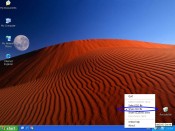|
NetDVD: Share your DVD drive or an ISO file with your netbook, laptop or desktop PC |
|
Sharing a CD/DVD drive
Already have a CD/DVD drive in your laptop or desktop PC? Use NetDVD to add an additional virtual DVD drive and use it as a
disc copier system. No need to make local disc images first. Copy straight from disc to disc. Also, there is no longer a need to upgrade all your PCs with the latest and greatest DVD drives. Use NetDVD to share your DVD drive(s) with other netbooks, laptops and desktop PCs.
Sharing a ISO file
Install Windows 7 on your Netbook |
Six reasons for using NetDVD
|
Play DVD movies
Play DVD movies with the DVD disc in another computer |

|
|
Listen to music
Listen to audio CDs or mp3 CDs/DVDs with the disc in another computer |

|
|
Play games
Play games with the game CD/DVD disc in another computer |

|
|
Install & run applications
Install & run applications from the DVD drive in another computer |

|
|
Burn CDs and DVDs
Directly burn CDs and DVDs on another computer's CD/DVD drive without the need to copy files across |

|
|
Easy to install
Easy to install with zero or minimal configuration |

|
Sharing a DVD drive
First here's how you install NetDVD in two simple steps:- Install & run NetDVD Server on a computer with a DVD drive
- Install & run NetDVD Client on a computer where you want to add a virtual DVD drive
And that's it!
NetDVD Client will automatically search for a NetDVD Server running on a computer on your network. NetDVD client will then
create a virtual DVD drive on your computer. You can now access this extra virtual DVD drive as if it was the real physical CD/DVD
drive on the NetDVD Server's computer.
Below are some screenshots showing NetDVD Client and NetDVD Server in action
| NetDVD Server after starting up | NetDVD Client searching for NetDVD Server | NetDVD Client connecting to NetDVD Server | DVD drive Z: created by NetDVD Client |
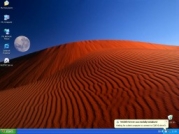
|
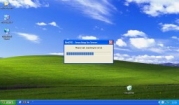
|
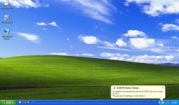
|
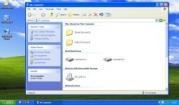
|
DVD movie playback:
On the NetDVD Server computer, pop in a DVD movie disc. On the NetDVD Client computer start your favorite DVD Movie
Playback Application and tell it to play from the DVD drive that NetDVD Client created. NetDVD will take of transfering the movie content between the
two machines. If you don't already have a DVD Movie Playback Application, we recommend
Media Player Classic, a free movie player.
Burning CDs/DVDs:
If you don't have a CD or DVD writer in your netbook, laptop or desktop PC then NetDVD makes it possible for you to burn CDs and DVDs using the CD
or DVD writer on one of your other computers. The virtual drive that NetDVD Client creates can be accessed by any CD/DVD burning application.
Under the hood, NetDVD will send the data that needs to be written to disc to the computer running NetDVD Server where it will be
burned onto the real CD or DVD disc.
CD/DVD copying:
If you already have a CD or DVD writer in your netbook, laptop or desktop PC then you can use NetDVD as a cheap disc copier system. Because
NetDVD Client can make the CD or DVD writer on NetDVD Server's computer available as a local drive, you effectively have two CD/DVD writers
on one machine. Any standard CD/DVD burning application can make a direct disc-to-disc copy. There is no need to make a local copy of the CD/DVD disc first. Under the hood. NetDVD will
take of of the data transfer over the network for you.
If you don't already have a CD/DVD burning application we recommend the free version
of ImgBurn.
Note: You need to configure ImgBurn for use with NetDVD. Select Tools->Settings from the menu and then select the I/O tab.
Under "SPTI - Device Enumeration Method" click the "Drive letter" radio button.
Configuration:
There is no additional configuration needed and you do not need to have a Microsoft Network setup. NetDVD will
take care of it all for you. This is vey convenient if you occasionally want to access other people's DVD drives from your netbook or laptop.
ISO file support
First here's how you install NetDVD in two simple steps:- Install & run NetDVD Client on a computer where you want to add a virtual DVD drive
- Install & run NetDVD Server on a computer with the ISO file. This can be the same machine as where NetDVD Client is running.
By default, NetDVD Server will share a DVD drive, so you will need to select "Share ISO file" from its menu. A screenshot is shown below. After that, make a new connection from NetDVD Client. And that's it!
Why do I need NetDVD? Surely I can share a DVD drive using Microsoft Networks.
Not really. Although you can you share a DVD drive via Microsoft Networks, the DVD drive will appear on your local computer as a
shared network drive rather than a DVD drive. You can access the files on the shared network drive but you cannot:
- Play DVDs: DVDs are copyright protected and a Media Player Application needs to send special commands to the DVD drive to decrypt its video content. This will only work if the drive that the Movie Player Application sees is a DVD drive and not a shared network drive.
- Listen to Audio CDs: An audio CD doesn't contain normal data files and an Audio Player Application needs to send commands to a real CD/DVD drive and not a shared network drive to read the music data.
- Play Games: Some games require that the game's CD or DVD disc is in the CD/DVD drive when you start the game. These games will not accept a shared network drive and only work when they detect a real CD/DVD drive.
- Burn CDs and DVDs: Applications that burn CDs and DVDs need to write data directly to a CD/DVD drive rather than a shared network drive.
NetDVD is unique in that the virtual DVD drive it creates is seen as a real, physical DVD drive by the applications on your netbook, laptop or desktop PC.
System Requirements
Summary:
|
|
Microsoft Windows OS version
Both NetDVD Client and NetDVD Server software work on netbooks, laptops and desktop PCs running 32 bit versions of Windows 2000,
Windows XP, Windows Vista and Windows 7.
-
64 bit OS versions: NetDVD Client does not work on any 64 bit version of XP, Vista or 7. NetDVD Server probably does
but is not officially supported. If it works for you then great, if it doesn't you are on your own.
- Windows 95/98/ME/NT4: NetDVD Client does not work on Windows 95, 98 and ME; it might work on NT4. NetDVD Server will probably work on Windows 95, 98, ME and NT4. None of the Windows 95/98/ME/NT4 versions are officially supported.
Administrator rights
You need to be an administrator on the computers where you install NetDVD Client and NetDVD Server. After installation, NetDVD Client can
be run by all users (administrator or not). NetDVD Server needs to be run by an administrator user on Windows 2000 and XP;
on Windows Vista and 7 NetDVD Server can be run by non-administrator users too.
Network speed
For most use cases the network speed on your Local Area Network (LAN) or Wirless-LAN (WLAN) doesn't matter too much. For example, you can burn
CDs/DVDs regardless of the network speed. A faster network simply means that the burning process will go faster. The most notable exception
is watching DVDs. If your network speed is too slow, you will not be able to watch a DVD smoothly.
Watching DVD movies: Watching DVDs roughly requires 8-10Mbit or 1MByte per second. If both NetDVD Client and
NetDVD Server computers are connected via the same WLAN you need twice as much because the DVD data is sent on the WLAN from the NetDVD Server
computer to the Wireless Access Point and then on the same WLAN to the NetDVD Client computer. In general you should be fine with a WIFI 802.11/g
or better network, you might struggle with a 802.11/b network.
If watching DVDs is an important factor in buying the full version of NetDVD then we strongly suggest you try it out first to see if you get
acceptable quality on your network.
CD/DVD/HD/BluRay drives: NetDVD supports all standard CD and DVD drives, with all their various writable flavours (CD-R, CD+R,CD-RW, CD+RW, DVD±R, DVD±DL,DVD+RW,DVD-RW, DVD-RAM, etc.). HD and BluRay drives are not officially supported; they may or may not work.
Typical setup for sharing a CD or DVD drive
A typical setup is a laptop or a netbook connected via WIFI to a Wireless Broadband Router box and a desktop PC with a
DVD drive connected to same Broadband Router via an network cable.
But equally, two laptops PCs connected via WIFI or two desktop PCs connected to the LAN with network cables will work just fine.
Application compatibility when sharing CD/DVD drive
We have thoroughly tested NetDVD and are highly confident you will be able to playback movie DVDs, play Audio CDs, run & install applications from Data CDs/DVDs and burn CDs/DVDs. However, there is always a small possibility an application out there interacts with a CD/DVD drive in a way that NetDVD doesn't support.
In the unlikely event this happens, please send an email to netdvd@yipton.net and we'll do our best to help you out.